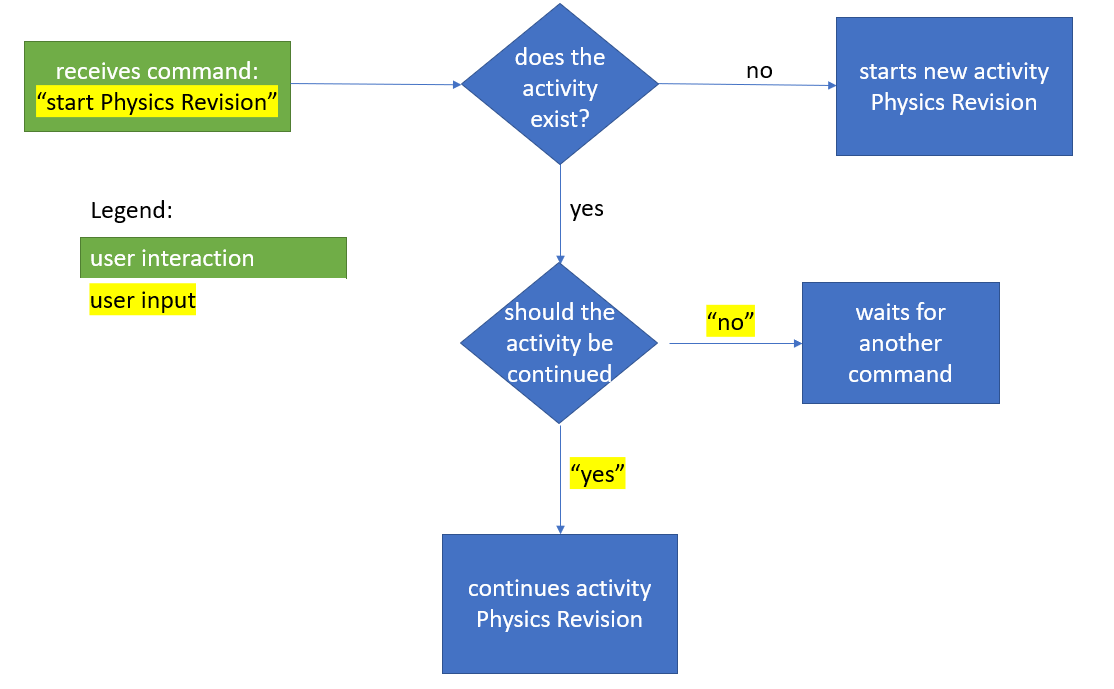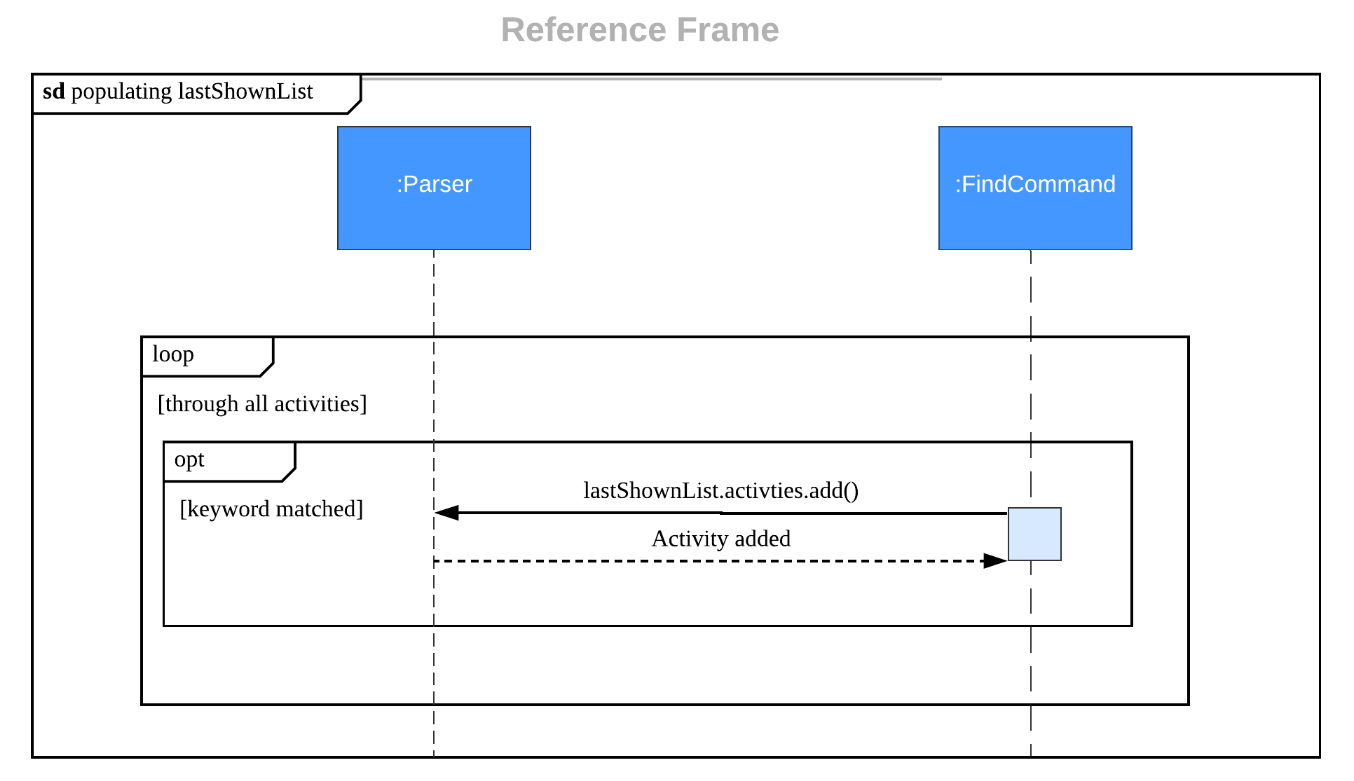Developer Guide
- 1. Setting Up
- 2. Design
- 3. Implementation
- 4. Appendix
1. Setting Up
- Prerequisites
- JDK 11 or above
- IntelliJ IDE
- Setting up the project in your computer
- Fork this repo, and clone the fork to your computer
- Open IntelliJ (if you are not in the welcome screen, click File > Close Project to close the existing project dialog first)
- Set up the correct JDK version for Gradle
- Click Configure > Project Defaults > Project Structure
- Click New… and find the directory of the JDK
- Click Import Project
- Locate the build.gradle file and select it. Click OK
- Click Open as Project
- Click OK to accept the default settings.
- Verifying the setup
- Run
jikan.jikanand try a few commands - Run the tests and ensure they all pass.
- Run
2. Design
The section provides a high-level explanation of how the Jikan software is designed.
2.1 High-Level Architecture
The users interact with the Jikan software which modifies the local storage data file.
Within the Jikan software, there are 5 main components:
- Parser Component - Parses the user inputs and calls the relevant
Commandobject to execute the desired command. - Ui Component - Prints to the user the output of the desired
Commands. - Commands Component - Contains all the
Commandsto be called by theParserbased on user inputs. - Activities Component - Maintains the non-permanent state of all
Activitiesin theActivity Listto be accessed by the executingCommands. - Storage Component - Interacts with and modifies the local storage file, which contains the permanent (lasting
even after the program terminates) state of all activities. It retrieves this permanent state and populates the
Activity Listat the start of each session.
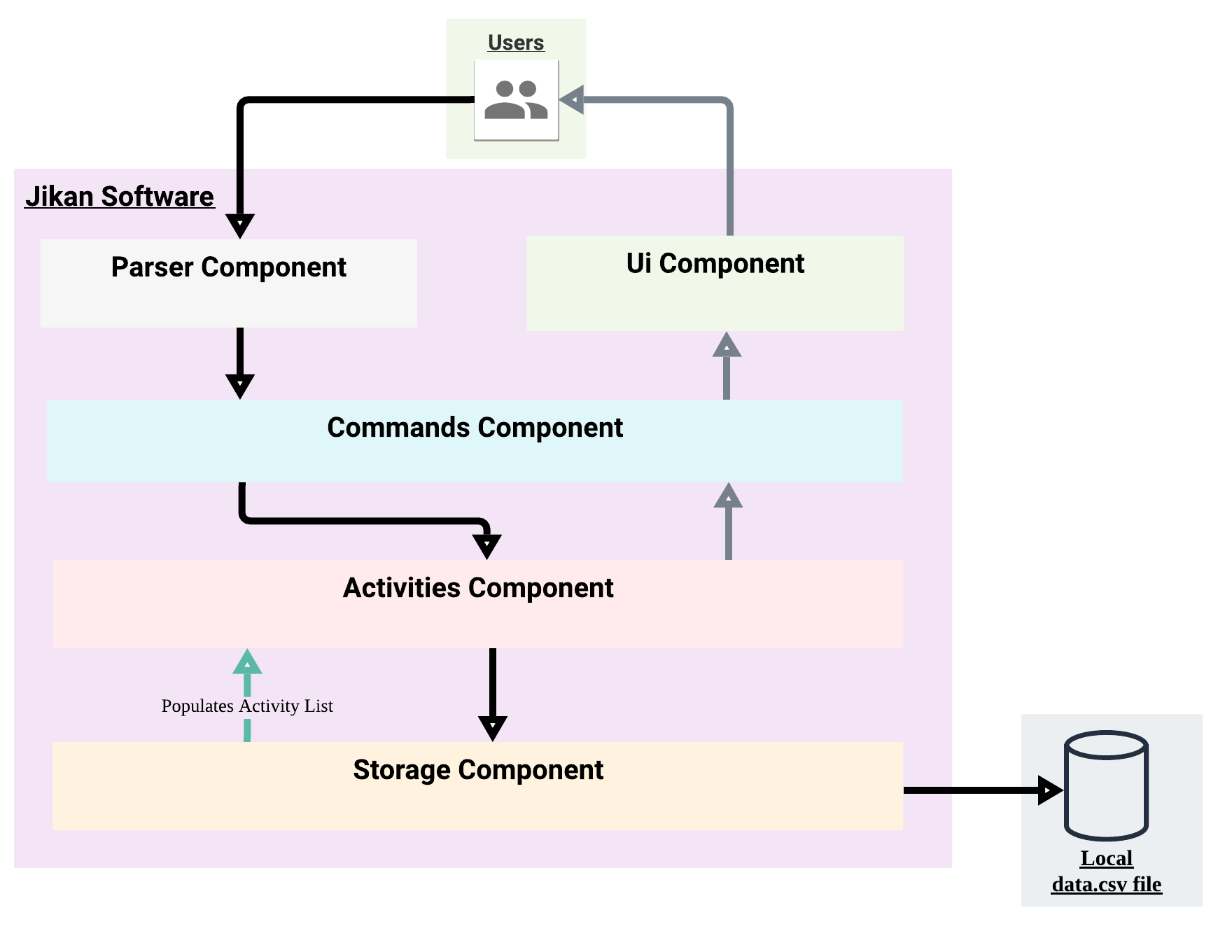
2.2 Class Diagram
The high-level class diagram describes the structure of the components
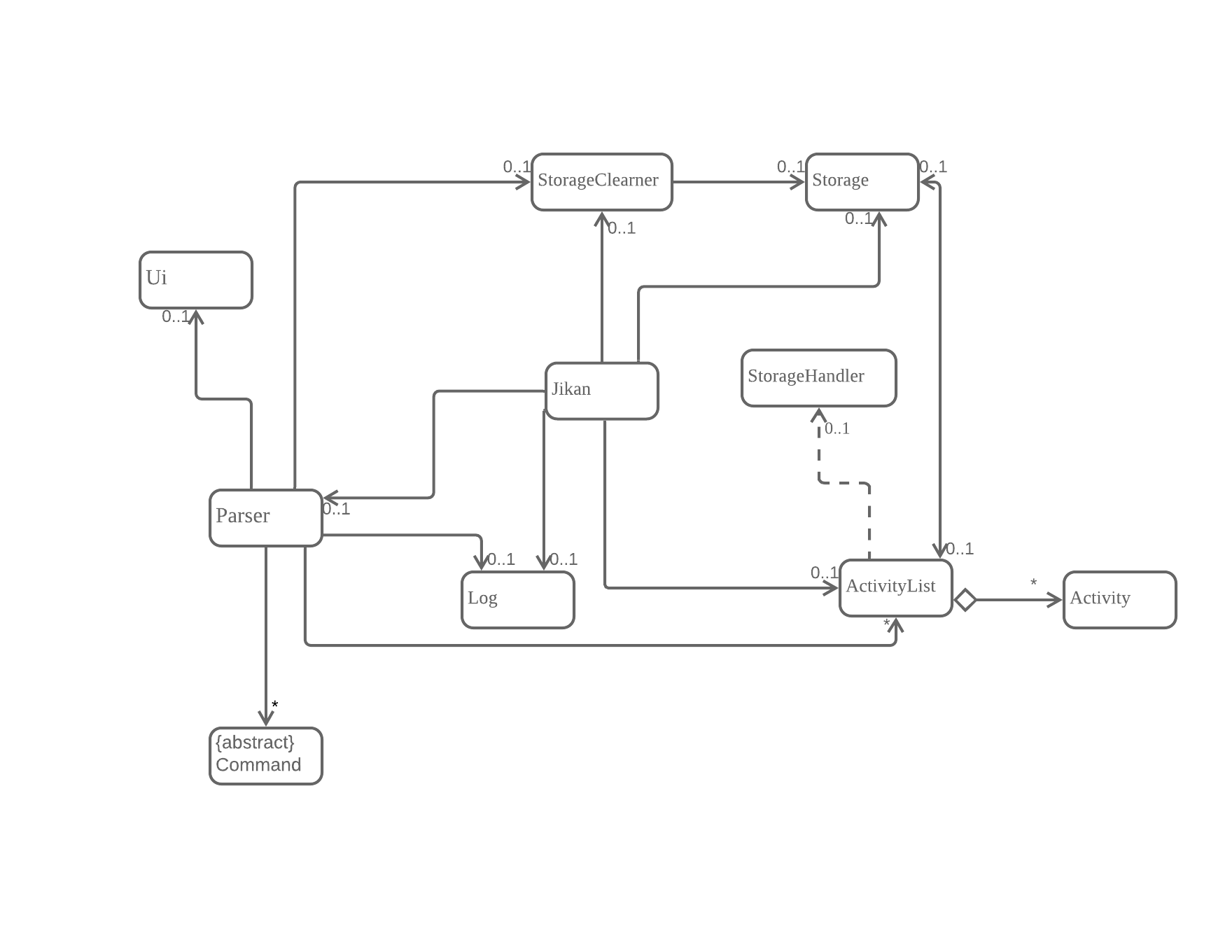
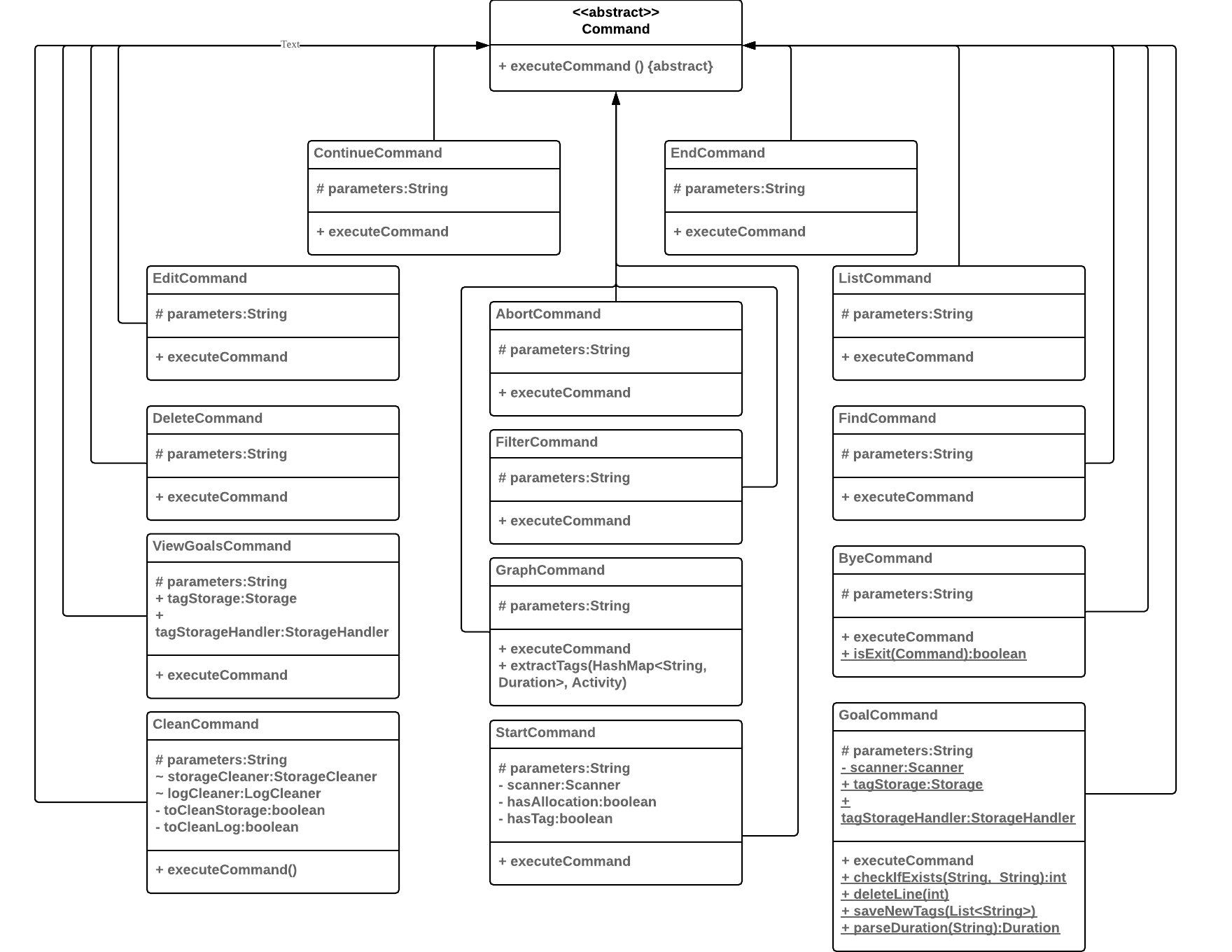
All the commands inherit from the abstract Command class. Each command has a protected parameters attribute from it’s Parent class command and an overridden method executeCommand which is called in main to execute the relevant command.
3. Implementation
This section describes some noteworthy details on how certain features are implemented.
3.1 Start Feature
3.1.1 Current Implementation
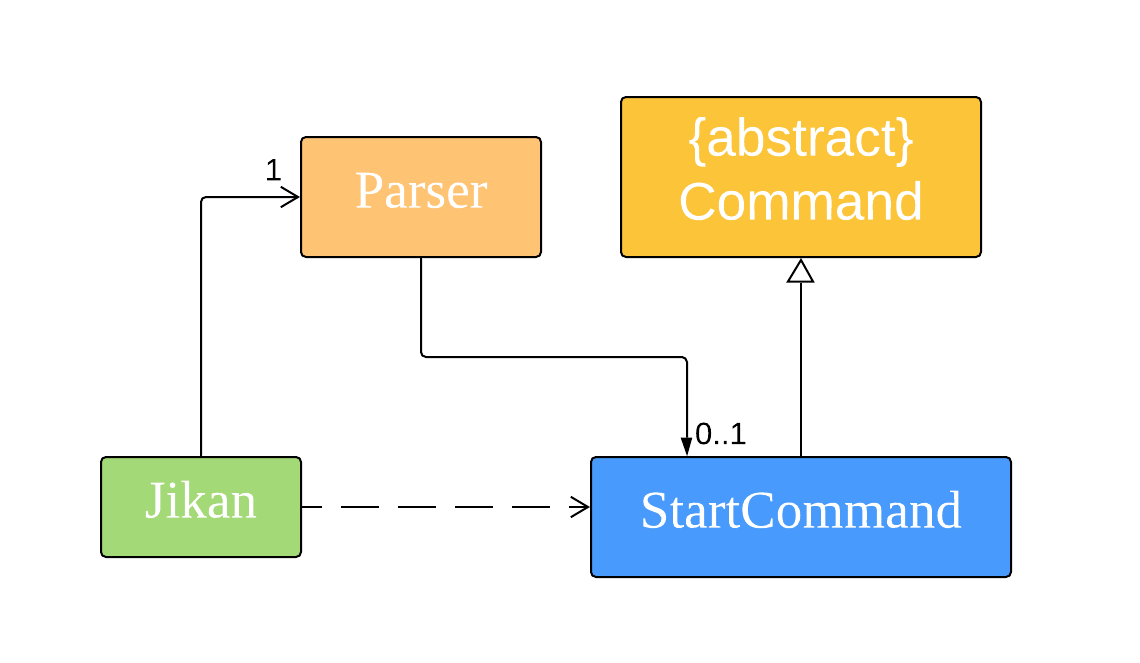
With Jikan as the main entry point for our application,
- Jikan will receive user input and pass it to the Parser class to get the corresponding command.
- The Parser class will initialise and return a Command class object based on the command in user input.
- In this case, Parser will return a StartCommand class object to Jikan.
- Then, Jikan will call the StartCommand#executeCommand method to start an activity.
Additionally, StartCommand also implements the following operations:
- StartCommand#checkActivity Checks if the activity already exists in the activity list.
- StartCommand#checkTime Checks if the allocated time provided is valid.
- StartCommand#continueActivity Continue on an existing activity.
checkActivity

The diagram above shows how the StartCommand#checkActivity function works. This function is used to check if the activity to be started exists in the activity list. If the activity exists in the list, that activity will be continued and this way the user cannot start duplicate activities.
- When checkActivity() is called, it will make a call to the ActivityList#findActivity method.
- Once the findActivity() method finishes execution, it will return an integer index back to checkActivity().
- If the index is not equals to -1, the activity to be started exists in the activity list and continueActivity() will be called.
- Else, the activity to be started is a brand new activity and addActivityToList() will be called.
checkTime
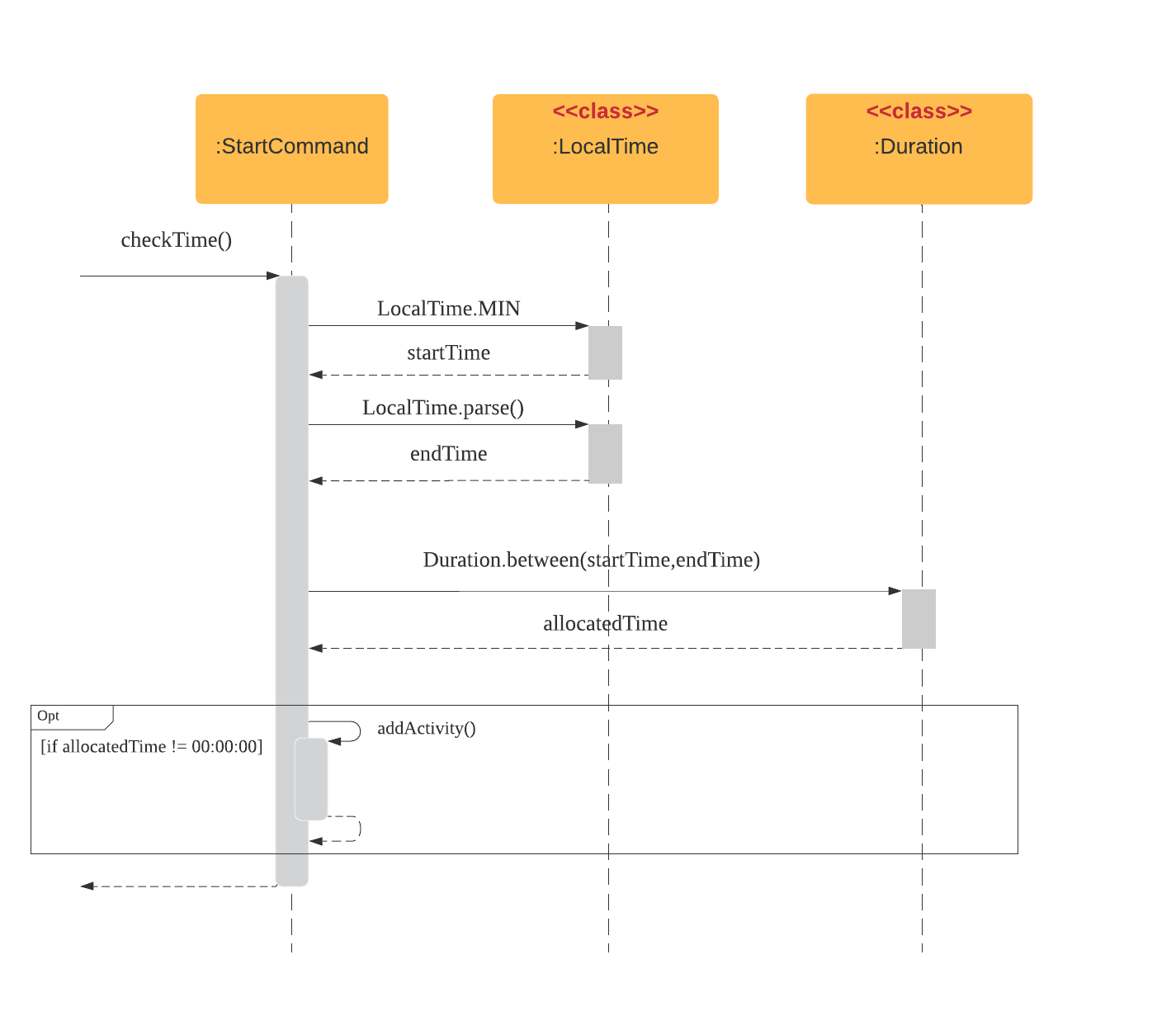
The diagram above shows how the StartCommand#checkTime function works. This function is used to check the validity of the allocated time provided by the user input. If the allocated time is valid, the activity will be added to activity list.
- When checkTime() is called, it will initialise two LocalTime objects called endTime and startTime respectively.
- startTime will be initialised to time 00:00:00 while endTime will be calculated based on the user input to the start
command (i.e
start activity name /a HH:MM:SS /t tags) - Then, the method Duration.between() will be used to get a Duration object that holds the time difference between startTime and endTime.
- If this Duration object is non zero (i.e user gave a valid non zero allocated time), then the activity will be added to the activity list using the addActivity() method.
continueActivity
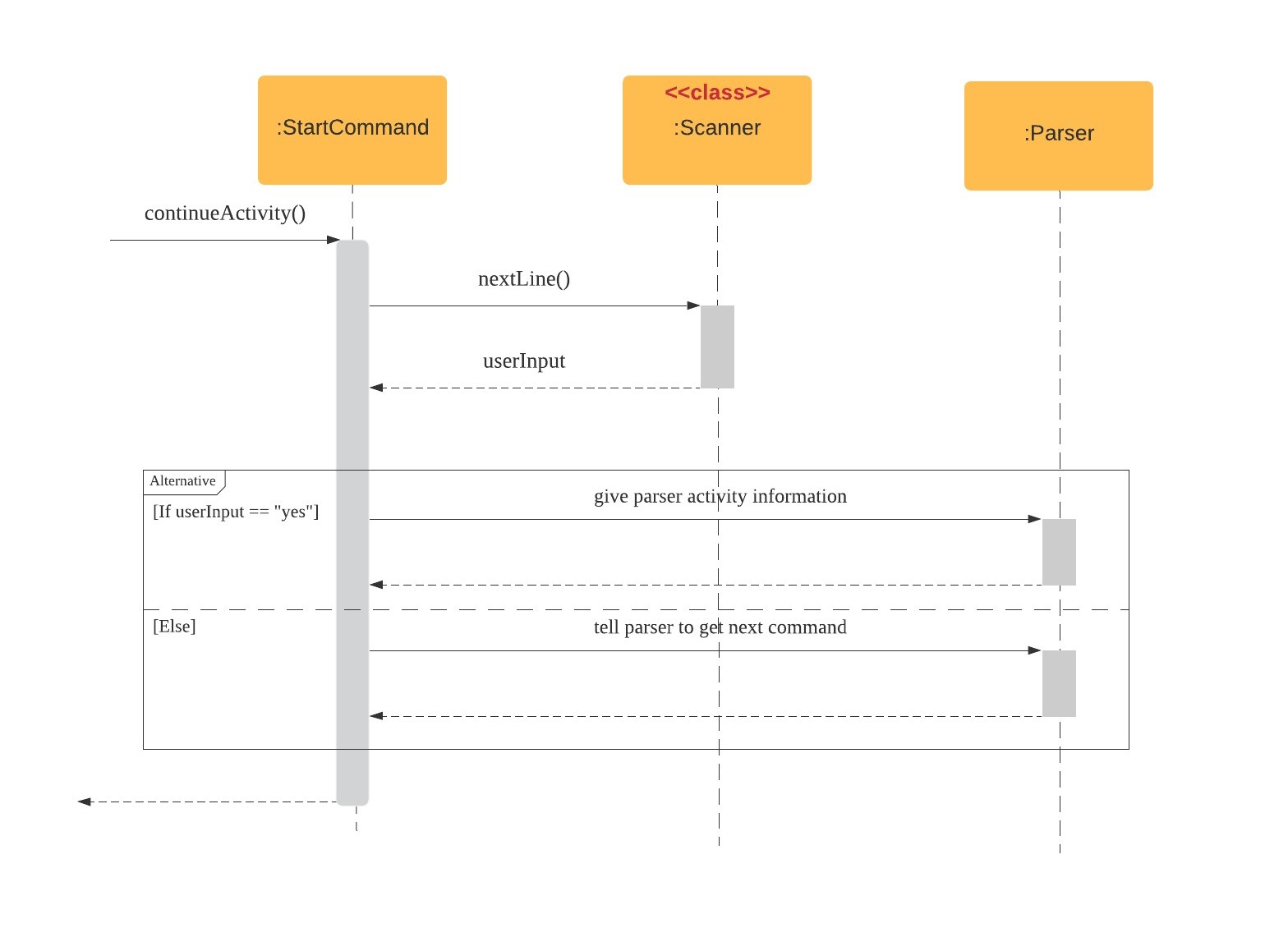
The diagram above shows how the StartCommand#continueActivity function works. This function is used when the current activity to be started already exists in the activity list. Thus, this function will check with the user whether to continue on that activity and prevent duplicate activities from being started.
- When continueActivity() is called, it will make a call to the Scanner object to read in the next line of user input.
- If the user input is “yes”, information about the activity (activity name, tags etc.) will be forwarded to parser and the parser will update the activity list (i.e when continue is used, activity duration is added on and needs to be updated).
- Else, if the user input is “no”, continueActivity() will notify the parser to read in the next line of user input.
3.1.2 Additional Implementation
startcommand have the ability to continue an activity if the activity to be started exists in activity list as discussed above. However, the second start command’s tags and allocated time parameters will not be captured if the activity originally did have tags or allocated time.start activity 1start activity 1 /a HH:MM:SS /t tags(this command will continue activity 1 but won’t add the tags and allocated time to it)
Thus, it would be best for
startcommand to address this issue and allow the secondstartcommand to not only continue the activity but also edit the fields of the activity.-
Allows two activities to start at the same time. As a user, sometimes the activity we are doing may be linked to another activity (i.e activities like revising CS2106 and doing CS2106 Labs are similar as doing the labs can serve like a revision too).
Thus, it would be good if more than one activity can be started at a particular time.
3.1.3 Design Considerations
The current design is centred around the Parser Class as all the relevant activity information (activity startTime, endTime, name, tags, allocated time) are stored inside Parser.
Since Parser is a public class. There are some benefits to this design.
- All the command classes have access to activity information.
- Makes the classes more lightweight as there is no need for local variables to store activity informations.
- Reduces coupling between the commands as they interact through Parser.
However, there are some drawbacks to this design too.
- Since all the activity information are public, every class in Jikan can access/modify activity information which is undesirable.
- This creates a lot of dependencies between Commands and Parser which makes unit testing harder to implement.
- As more commands is created to accommodate new features , Parser will be overloaded with new variables and classes.
3.2 Clean Feature
3.2.1 Current Implementation
Jikan provides a clean command where users can automate the cleaning of done activities (i.e activities with duration > allocation) and logging data
at application startup.
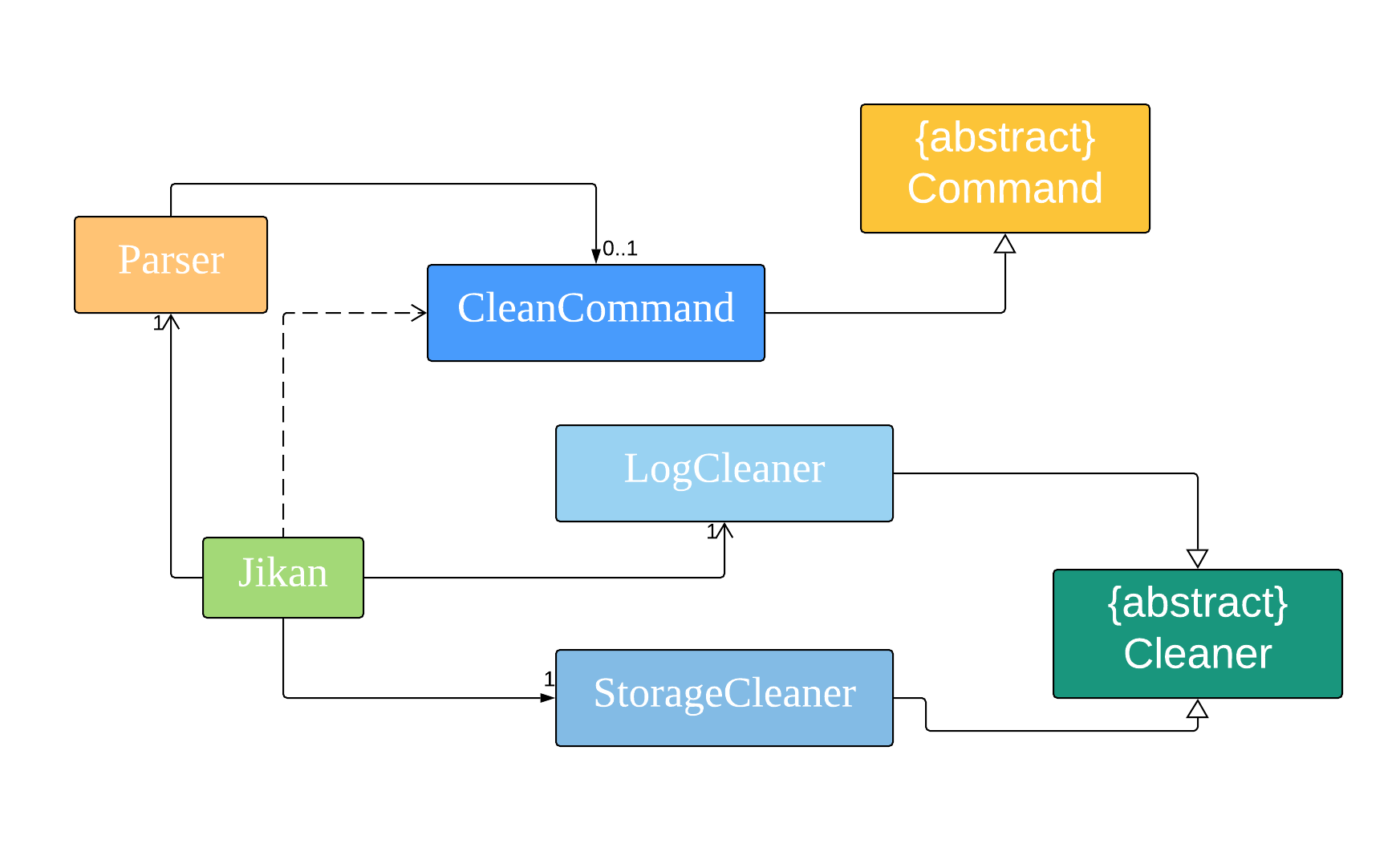
With Jikan as the main entry for our application,
- Upon startup, Jikan will initialise a LogCleaner and StorageCleaner object.
- Jikan will call upon LogCleaner#autoClean() and StorageCleaner#autoClean() functions.
- These two functions will check if the Storage and Log Cleaner are enabled respectively before cleaning.
- Thus, by the time the user can interact with Jikan (i.e send commands to Jikan), the activity list and log files would already be cleaned.
- Using the
cleancommand, users would be able to manage the cleaner’s behaviour (switching it on/off, set number of done activities/logging data to clean).
The cleanup mechanism is stored internally as a StorageCleaner and LogCleaner class.
These two classes have access to the data files of activity list and logs respectively and thus they are able to directly manipulate the activity list and logging data.
A status.txt file is initialised to keep track of the status (on/off) of the two cleaners and contains information on the number of done activities/logging data for cleaning.
Moreover, the CleanCommand also implements the following operation:
- CleanCommand#setStatus Switch on/off the two cleaners respectively.
- CleanCommand#setValue Set a value for the number of done activities/logging data to be cleaned.
- Note: The two cleaners are independent, setting a value/status for one of the cleaner will not affect the other cleaner.
setStatus
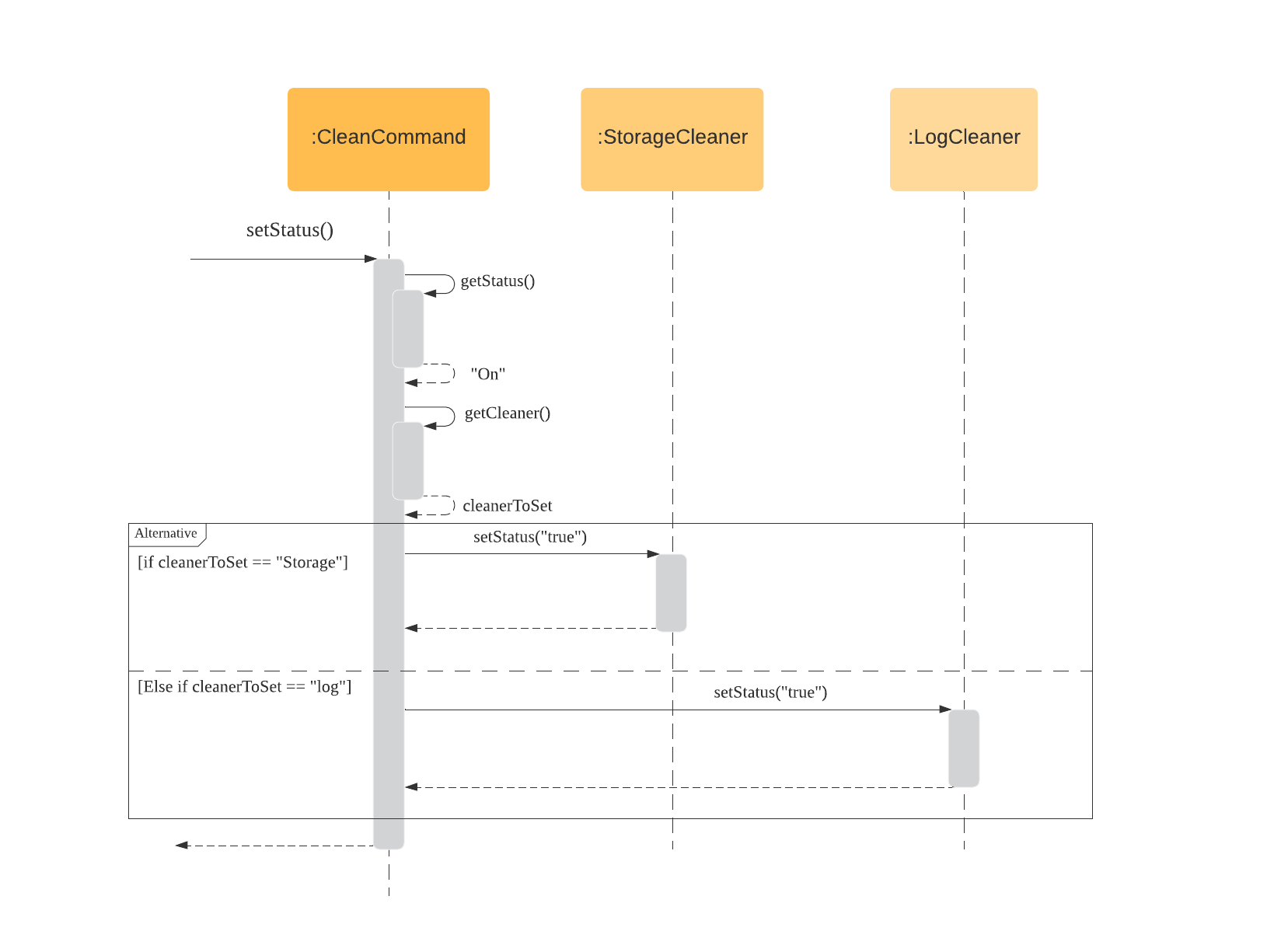
The diagram above shows how CleanCommand#setStatus function works. This function is a generalized function that is used to
switch on or off the cleaners by checking the parameters to the clean command. Thus, based on the return value of getStatus() and
getCleaner(), there are four possible scenarios.
- When setStatus() is called, the method will call its own class method getStatus() to check what is the status to set to.
- There are two valid return values for getStatus() method which is “on” and “off”. The diagram shows the former.
- Upon receiving a valid return value from getStatus() which is “on” in the diagram, the setStatus() method will self invoke another of its own class method getCleaner().
- The return result of the getCleaner() together with getStatus() will then be used to determine which cleaner are we setting and what is the status to set to.
- In other words, result of getCleaner() is used to determine whether are we calling StorageCleaner#setStatus or LogCleaner#setStatus while the result of getStatus() determines the parameter to setStatus(). (e.g “on” will call setStatus(“true”) while “off” will call setStatus(“false”)).
setValue
The diagram of setValue is omitted as it is similar to setStatus diagram. This function is a generalized function that is used to set a value for the number of done activities or the number of lines of logging data to be cleaned for the two cleaners respectively.
- When setValue() is called, the method will call its own class method getNumber() that will return an integer value corresponding to the number to set to.
- Upon receiving a valid return value (non negative), the setValue() method will self invoke another of its own class method getCleaner().
- The return result of the getCleaner() together with getNumber() will then be used to determine which cleaner are we setting and what is the value to set to.
- In other words, result of getCleaner() is used to determine whether are we calling StorageCleaner#setNumberOfActivitiesToClean or LogCleaner#setNumberOfLogsToClean while the result of getNumber determines the parameter to these two functions.
Note that steps 2-4 of setValue() are similar to steps 3-5 of setStatus().
On the other hand, the Storage/Log Cleaner class implements the following core operation of clean command.
- Cleaner#autoClean This operation is called whenever Jikan is executed. Cleaning will only be done to the activity list/logging data if the two cleaners are enabled respectively.
autoClean
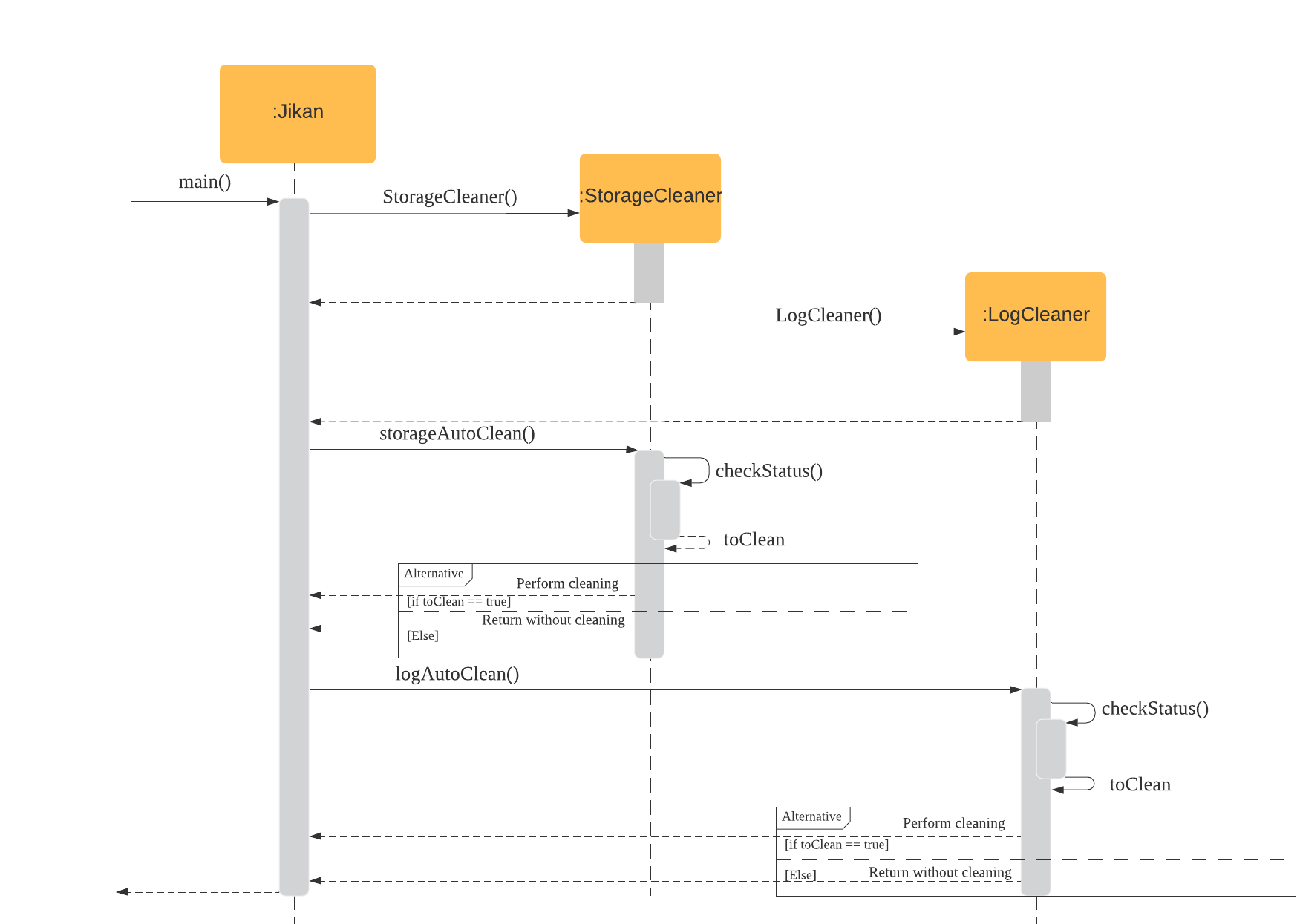
The diagram above shows how Cleaner#autoClean function works. This function is called whenever Jikan executes Jikan#main and is used to perform cleaning of the activity list and logging data if Storage Cleaner and Log Cleaner are enabled respectively. The number of done activities and lines of logging data to clean is set to 5 at default if user did not specify a value for both cleaners.
- When main() is called, Jikan will first initialise both the StorageCleaner and LogCleaner object using StorageCleaner() and LogCleaner().
- Once both objects are initialised, Jikan will first call storageAutoClean() method of the StorageCleaner class.
- This method will invoke another method under the StorageCleaner class called checkStatus() which will return a boolean toClean variable.
- If toClean == true, the storageAutoClean() method will proceed and clean up the activity list before returning control back to main().
- Else, the storageAutoClean() will not do any clean up and will immediately return control back to main().
- Steps 2 to 5 will then be repeated when Jikan call logAutoClean() method of the LogCleaner class.
3.2.2 Additional Implementation
-
Currently, the data that is cleaned up by this command is sent to a recycled folder similar to how Windows recycle bin works.
Thus, it would be good to have a feature to restore the data deleted in the event the user wishes to recover some of the activities/logs.
On a similar note, it would also be good to have a permanent delete feature built into the recycled folder so that items that are too old (> 6 months old) will deleted away for good.
-
The automated cleaning does not have a lot of flexibility as the current implementation only cleans up done activities starting from the oldest.
Thus, it would be good if the
cleancommand is expanded to allow users more freedom in specifying what activities to clean.clean /n 3 /t CS2113does cleaning on the 3 oldest done activities with CS2113 tag.clean /n 5 /i 1/4/2020 3/4/2020does cleaning on the 5 oldest done activities with dates between 1 April 2020 and 3 April 2020.
3.2.3 Design Considerations
The current design uses the abstract cleaner class to create dedicated cleaners (i.e Storage and Log Cleaners) to perform cleaning for various data files (e.g activity list data file, logging data file).
There are some benefits to this design.
- Creating an abstract class reduces the amount of repetitive code as common methods between cleaners are abstracted out.
- Abstract classes produce a more OOP solution as different cleaners will handle different parts of the data.
However there are drawbacks to this design too.
- There are some very similar methods with key differences that cannot be abstracted out (for e.g different parameters, different printing).
- This causes the CleanCommand class to have similar and repetitive methods to handle this difference. (for e.g setStorageCleanerOn(), setLogCleanerOn() etc).
3.3 Storage feature
The Storage class represents the back-end of Jikan, handling the creation, saving and loading of data.
Jikan uses a .csv file to store its data, formatted in the following way:
entry-name, start-time, end-time, duration, tags
All tags are saved in the same cell, separated by a white space; this design decision was taken to make sure that each entry occupies the same number of cells regardless of each entry’s number of tags. The tags are then separately parsed when the data is loaded.
Each Storage objects contains the path to the data file (Storage.dataFilePath), the File object representing the data file (Storage.dataFile), and an activityList populated with the data from the data file (Storage.activityList). Storage optionally supports multiple data files at the same time, allowing implementation of features like multiple sessions and multiple user profiles.
Storage provides the following functions:
- Constructing a Storage object via
Storage(String dataFilePath), which takes in the path to the desired data file (or the path where the user wants to create the data file) as a String object. - Creating a data file via
createDataFile. - Writing to a data file via
writeToFile. This function takes a single string as parameter and writes it to the data file. It is recommended to only pass single-line strings to keep the file nicely formatted. Loading a pre-existing data file vialoadFile. If a data file already exists for the provided data file path, the function will returntrue; if the specified data file did not previously exist, this function will call thecreateDataFilemethod and returnsfalse. The return value is useful so that the application knows whether or not this is the first session with a specific data file or if data already exists. - Creating an ActivityList via
createActivityList. This function callsloadFile()to check whether the file already existed or not; if the data file previously existed, it will construct an ActivityList object by passing the data from the data file to it, and return this populated ActivityList object; if the data file did not previously exist, it will return an empty activityList object.
3.4 Storage handler
The StorageHandler class functions as a support to the main Storage class, allowing the Jikan application to manipulate the stored data file. Its main provided functions are:
- Removing an entry from the data file via
removeLine. This function takes in the number of the line to remove. - Replacing an entry in the data file via
replaceLine. This function takes in the number of the line to replace, along with the String object that needs to be written to the data file in place of the replaced line.
3.5 Edit feature
The edit feature allows the user to make changes to activities that have been saved in the activity list. This is to allow the user to rectify any mistakes that may have been made during the initial recording of the activity.
3.5.1 Current Implementation
The following sequence diagram shows how the edit feature works.
The current implementation of the edit feature allows the user to edit the activity name as well as its allocated time.
The following sequence diagram shows how the edit feature works for editing the activity name. The diagram for the editing of allocated time is omitted as the sequence is relatively similar.
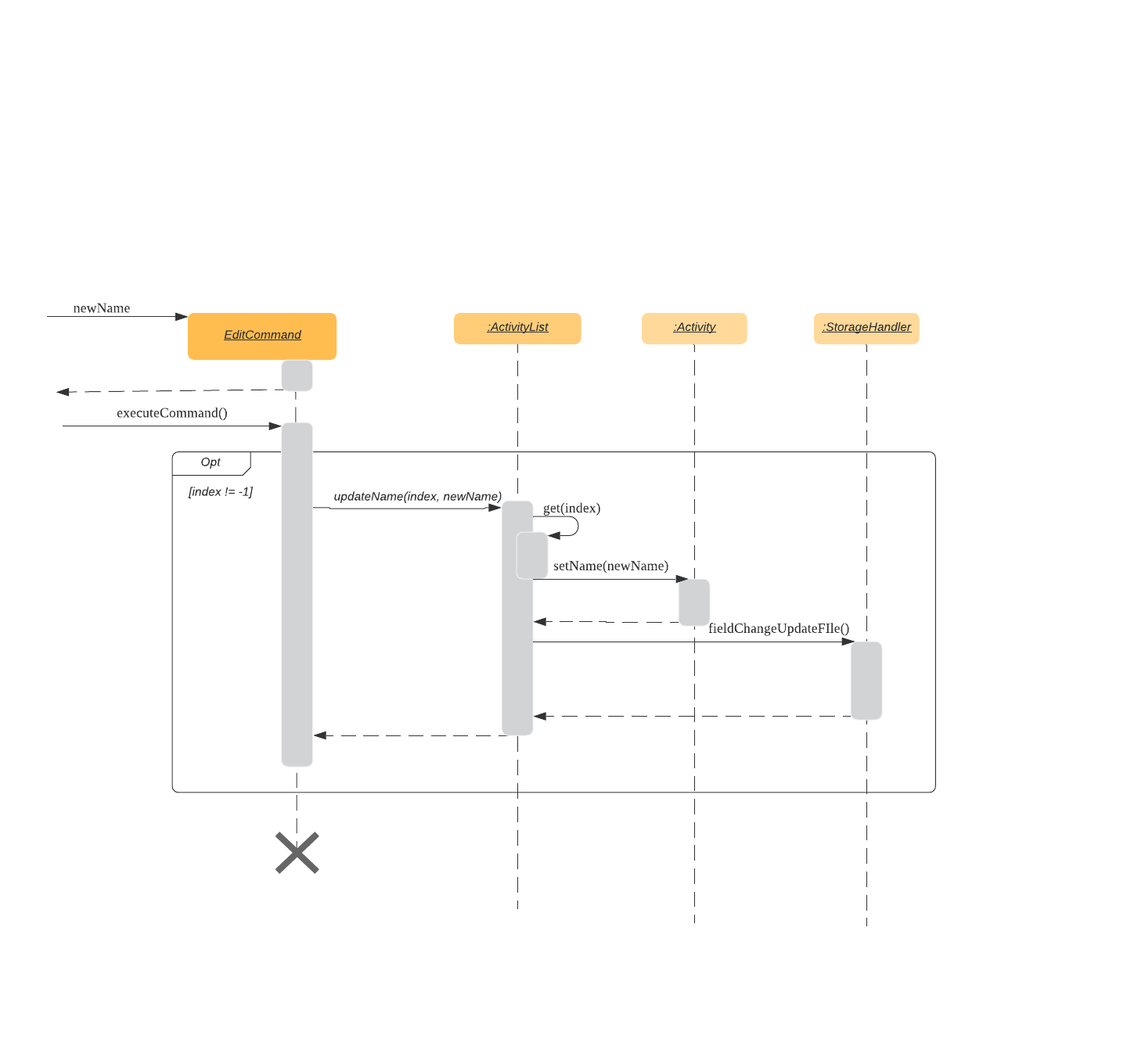 The current implementation of the edit feature allows the user to edit only the name and allocated time parameter of the activity. When the user wants to edit an activity using the edit command, a new EditCommand object is created. The
The current implementation of the edit feature allows the user to edit only the name and allocated time parameter of the activity. When the user wants to edit an activity using the edit command, a new EditCommand object is created. The executeCommand() method of the EditCommand object is called and the specified parameters are updated accordingly.
The order of method calls to edit the activity details is as follows if the specified activity exists (meaning index != -1) else an exception is thrown:
- The
updateName()method of the ActivityList class is called, with the user-specified parameters of the activity index and new activity name - The
get()method is self-invoked by the ActivityList class to obtain the activity at the given index - The
setName()method of the Activity class is called to edit the activity name to the user-specified name - The activity is updated with its new name in the activityList.
- The
fieldChangeUpdateFile()method of the StorageHandler class is called to update the data file with the new activity name.
3.5.2 Additional Implementations
The current implementation of the edit feature only allows the user to edit the activity name and allocated time. Hence, additional implementations of the edit feature could allow the user to edit other parameters of the activity such as the tags and the start and end dates.
This will require the implementation of more update methods in the ActivityList class to allow for the changes to be updated in the activityList after it has been edited. Additionally, there may be more updates required if the tags were to be edited due to the tag goals feature.
The flowchart below shows the flow of activities if the feature of editing tags were to be implemented.
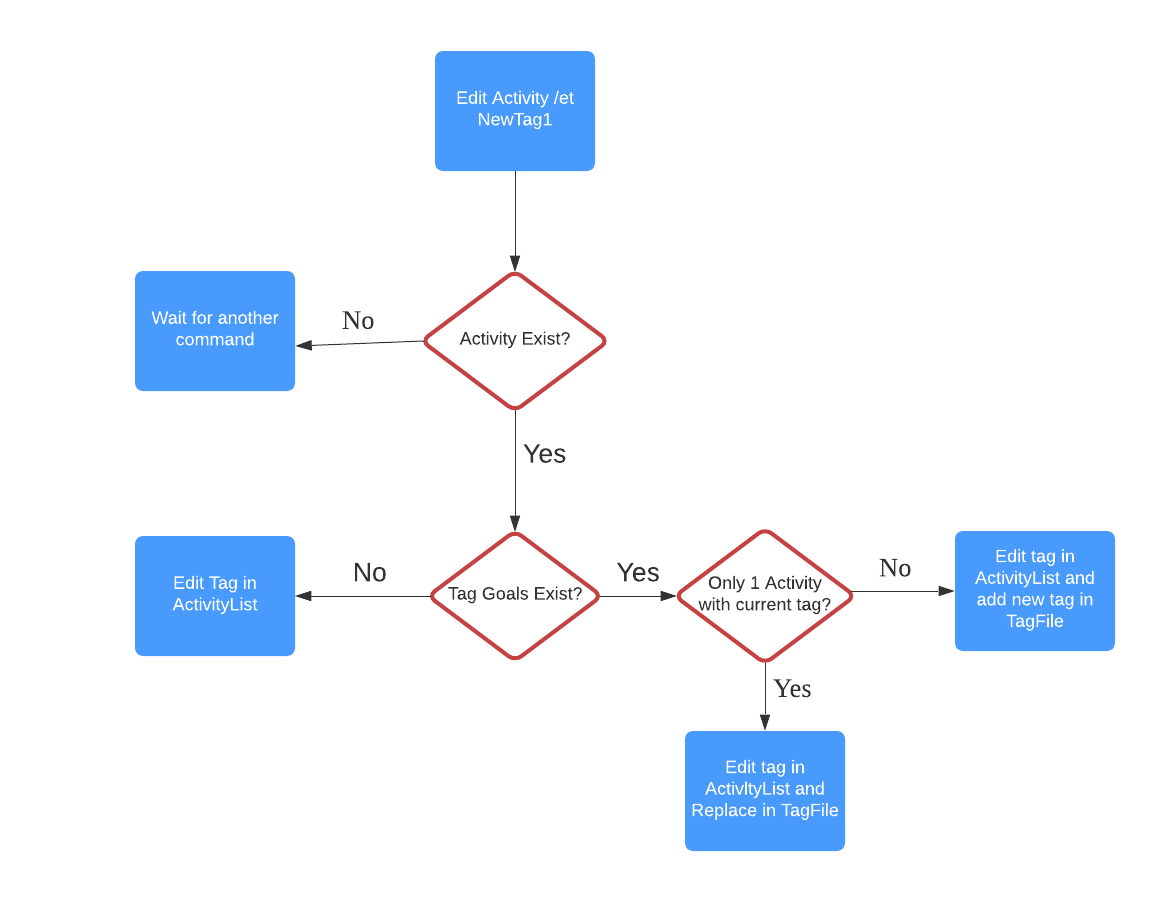
3.5.3 Design Considerations
Current Design
The user is able to edit only the name and allocated time of the activity, which are user input data.
Pros:
- The user is able to correct any mistake made during the recording of the activity.
- The user is able to adjust their allocated time for the activity based on their needs.
- Ensures that the record of activities is accurate and consistent in order for more efficient analysis of the time spent.
Cons:
- The user is only able to edit 2 parameters of the activity, which may be restrictive for them.
Possible Design
The user is able to edit any parameters of the activity, including tags, start and end date/time.
Pros:
- The user has more flexibility in modifying the record of activities based on their needs.
Cons:
- By allowing the user to edit the date and time, there may be potential inaccuracies in the record of activities, defeating the purpose of the time tracking program.
- By allowing the user to edit the tags, the tag goals command may become more complicated due to the need to keep track of the presence of the tags.
3.6 Continue Feature
The continue feature allows the user to continue a previously ended activity.
3.6.1 Current Implementation
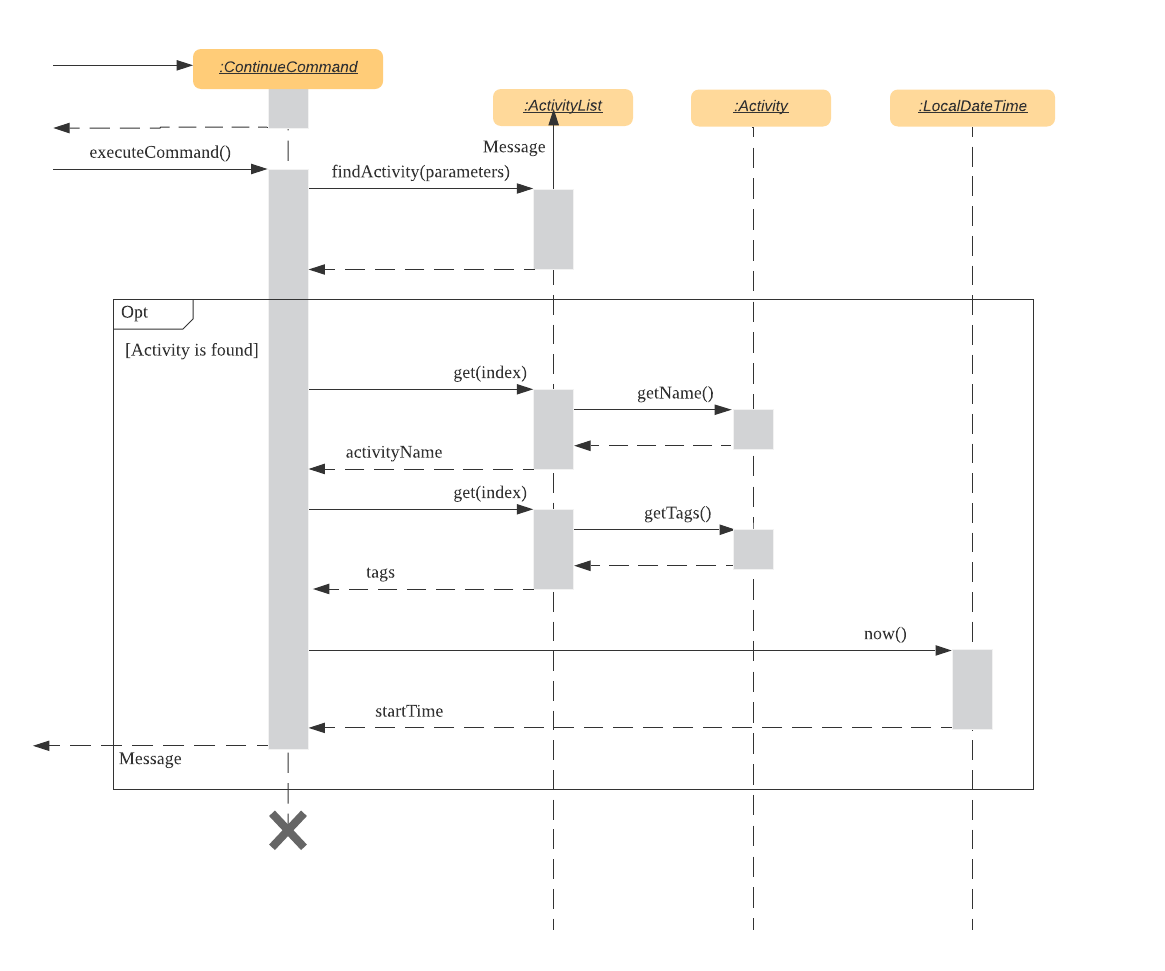
Continuing an activity:
- When the user enters the command to continue an activity, a ContinueCommand object is created in Parser. The method
executeCommand()of the ContinueCommand object is then called. executeCommandchecks if the given activity name exists in the activityList by callingfindActivity()(if it doesn’t an exception is thrown, omitted in the sequence diagram above)- It then gets the
nameandtagsof the activity to be continued and saves it to a public static variable of Parser object. - It also gets the current time and saves it to a public static variable of Parser object.
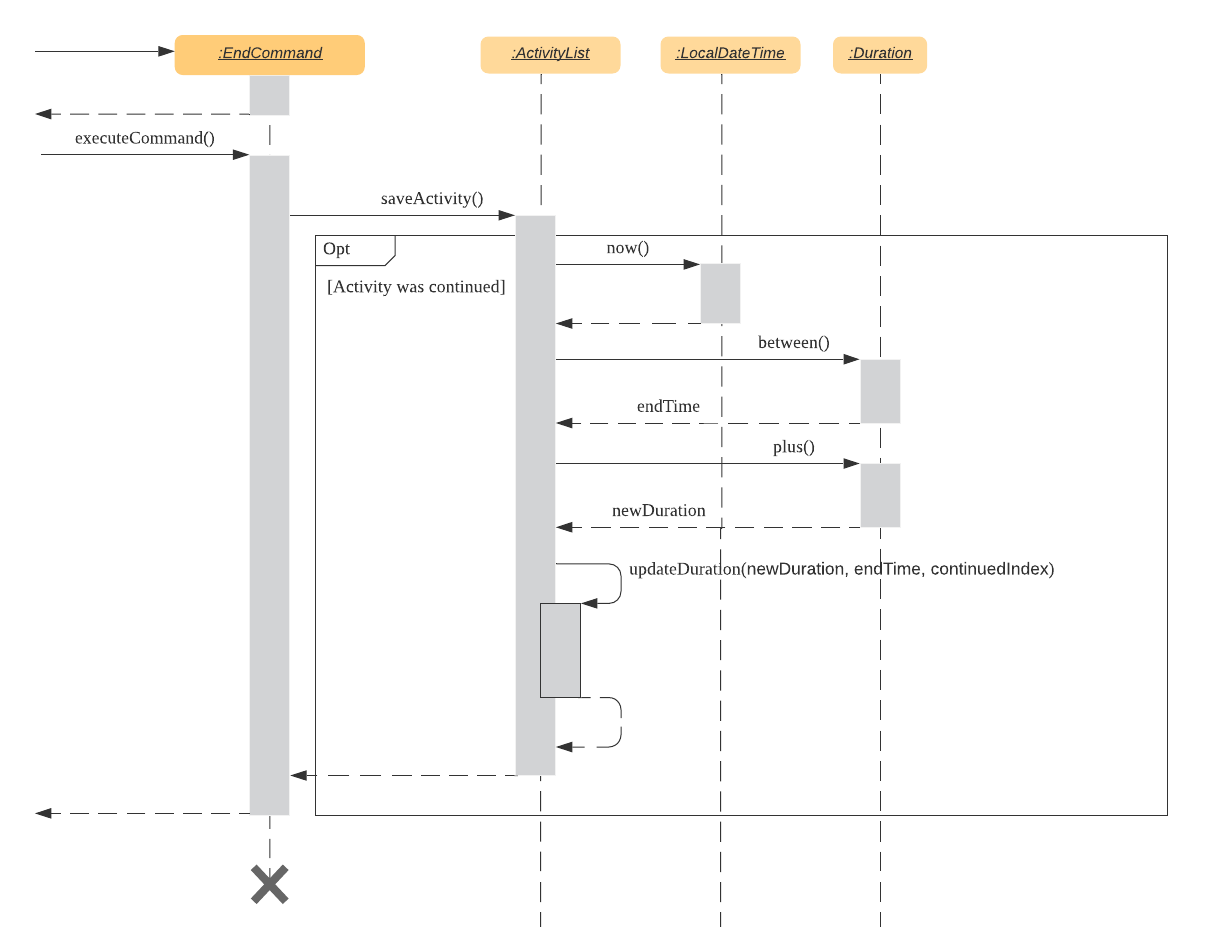
Ending a continued activity:
- When the user wants to end the continued activity, an EndCommand object is created in Parser. The method
executeCommand()of the ContinueCommand object is then called and it in turn executes thesaveActivity()method of the ActivityList class. saveActivity()gets the current time and saves it to a public static variable of Parser object.- Then the elapsed time is calculated using the
between()method of Duration class. - The elapsed time is added with the previous duration of the activity to get the
newDurationusing theplus()method of Duration class. updateDuration()method is called to update thedurationattribute of the continued activity in theactivityListas well as thedata.csvfile.
3.6.2 Additional Implementations
As users can only have activities with unique names, when a user wants to start an activity which already exists in the activityList, they will be given the option to continue the stated activity.
3.6.3 Design Considerations
Execution:
- Continue by activity name (current implementation)
- Cons: Activity names have to be unique.
- Pros: More versatile, resistant to changes in the activity list
- Continue by activity index
- Cons: need to add an additional index field to the Activity class, index is not fixed, changes when an activity is deleted
- Pros: Can reuse activity names.
Although the current implementation of the continue feature disallows users to have multiple activities with the same name, we felt that the versatility of this choice outweighed the cons. Firstly because if the activityList got too big, it would be hard for the user to get the index of the task they wanted to continue. Also, the index would constantly be changing when changes are made to the list.
3.7 List feature
This feature is used to list activities within a range specified by the user.
If no parameter is passed to the list command, then all the stored activities will be displayed.
By passing a single date, the command returns all activities within that date.
By passing two dates, the command returns all activities that took place within the two dates.
(for an activity to be included in the range, both its start and end time must be within the specified time range).
The user can also provide a verbal command, such as day, week, or month, which
will return all the activities for that day, week or month respectively.
Additionally, the user can specify a specific week of month by including a date
(e.g. list month 2020-03-01 returns all the activities in March 2020.)
3.7.1 Current implementation
- List all activities:
list- List today’s activities:
list dayorlist daily - List this week’s activities:
list weekorlist weekly- List a specific week’s activities by day:
list week DATEorlist weekly DATE, whereDATEis in eitheryyyy-MM-ddordd/MM/yyyyformat
- List a specific week’s activities by day:
- List this month’s activities:
list monthorlist monthly- List a specific month’s activities by day:
list month DATEorlist monthly DATE, whereDATEis in eitheryyyy-MM-ddordd/MM/yyyyformat
- List a specific month’s activities by day:
- List a specific day’s activities:
list DATE, whereDATEis in eitheryyyy-MM-ddordd/MM/yyyyformat - List activities within a time frame:
list DATE1 DATE2, where bothDATE1andDATE2are in eitheryyyy-MM-ddordd/MM/yyyyformat
- List today’s activities:
3.8 Find & Filter Features
Find Feature
This command accepts keyword(s) and searches either the entire activity list or the last shown list for activities with names containing each keyword.
Filter Feature
This feature accepts space-separated keyword(s) to search either the entire list or the last shown list for activities with tags matching each keyword. The keywords should be an exact-match with the tag names.
3.8.1 Design Considerations
As the find and filter commands are important for the user to analyse and eventually graph time-spent on each
activity. The user should be allowed to query for all useful combinations of activities in the activity list.
This entails:
- The user should be allowed to match for multiple keywords at once.
- The user should be allowed to exclude certain activities by limiting his search to a previously shown list as
opposed to the entire activity list.
(chaining
list,find, andfiltercommands).
3.8.2a Current Implementation for Find
- This feature is called by the user when the
findcommand is entered into the command line. The string following the command are the parameters:-sflag indicates that the searching should be limited to activities previously shown to the user.- The remaining parameters are a string of keywords separated by ` / `.
- The Parser will create a FindCommand object.
- The FindCommand will invoke its own
executeCommand()method.- The Parser’s
lastShownListwill be cleared. - Then it will loop through
activityListto find activities with names that contain the keyword. - If one is found, it will be added to
lastShownList. printResults()of the Ui will be called:- If
lastShownListis not empty, it will print the matching activities. - Else, it will respond to the user that there are no tasks which match the given keyword.
- If
- The Parser’s
3.8.2b Current Implementation for Filter
- This feature is called by the user when the
filtercommand is entered into the command line. The space separated strings following the command are the keywords to match activity tags with. - The Parser will create a FilterCommand object.
- The FindCommand will invoke its own
executeCommand()method. - The Parser’s
lastShownListwill be cleared. - For each keyword:
- Then it will loop through
activityListto find activities with tags that contain the keyword. - If one is found, it will be added to
lastShownList. printResults()method of the Ui will be called- If
lastShownListis not empty, it will print the matching activities. - Else, it will respond to the user that there are no tasks which match the given keyword.
- If
- Then it will loop through
3.8.3 Sequence Diagram
The following illustrates the execution sequence of a general use case.
Note: Due to the sequence similarities between find and
filter, the sequence diagram for filter is omitted.
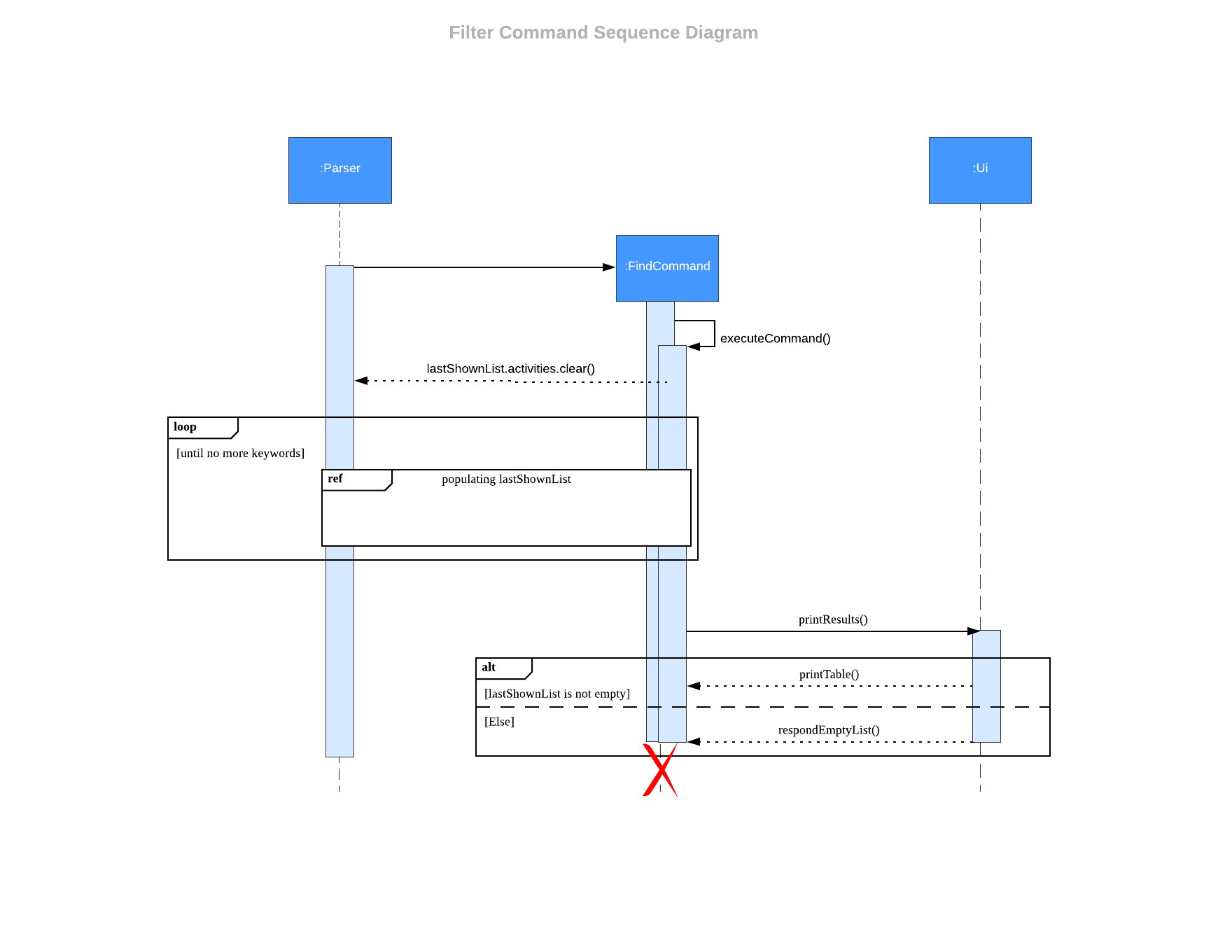
3.8.4 Additional features
find and filter command supports the limiting of searches to activities in the last shown list. This
is done in 2 ways:
- The
-sflag following the command (eg.find -s keyword) - The
;delimiter for a combination offindandfilterin a single input (eg.find KEYWORD ; filter TAGNAME)
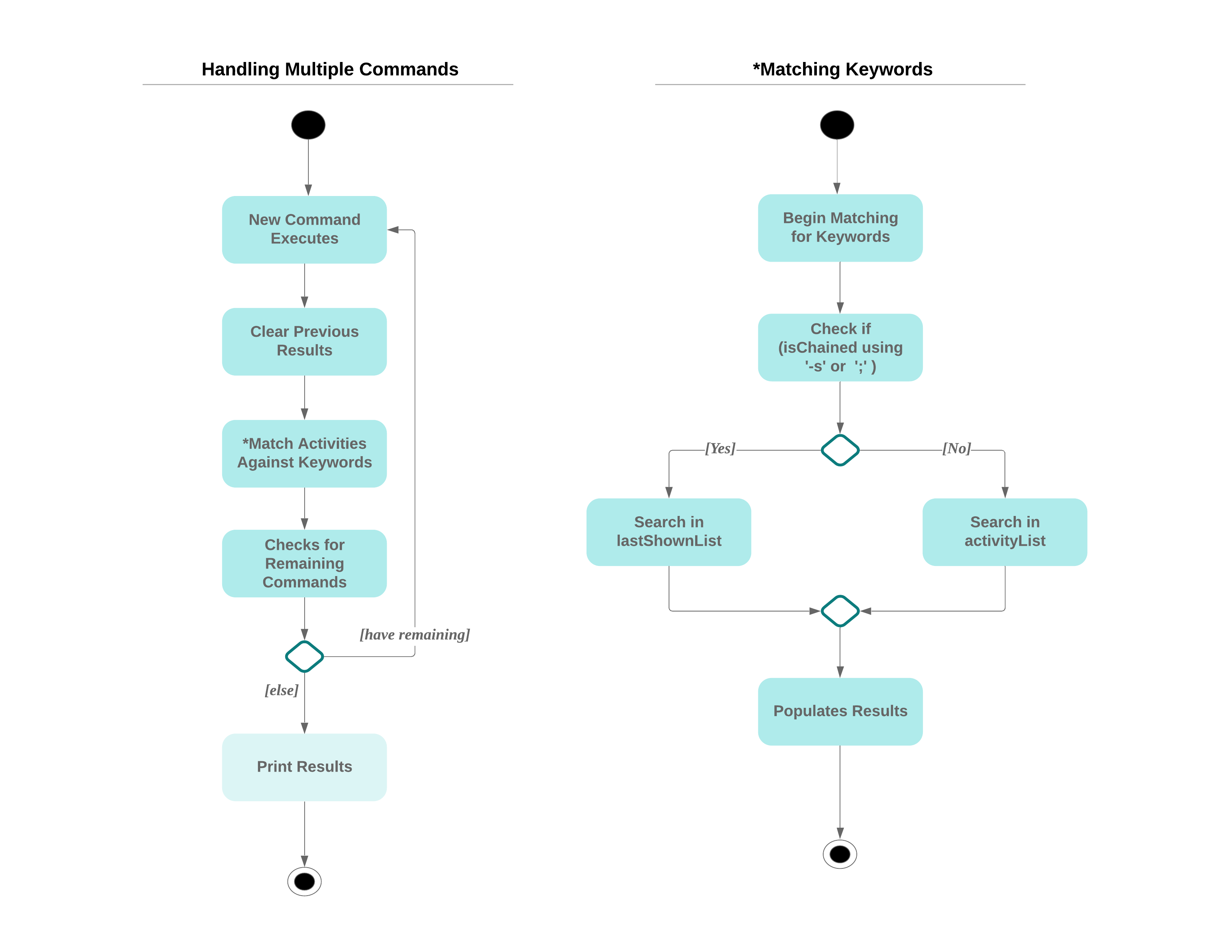
3.9 Graph Feature
This feature gives the user a visual representation of their activity duration and activity goals.
Graph can be used along with list, find and filter to sieve out the data to be graphed.
3.9.1 Current Implementation
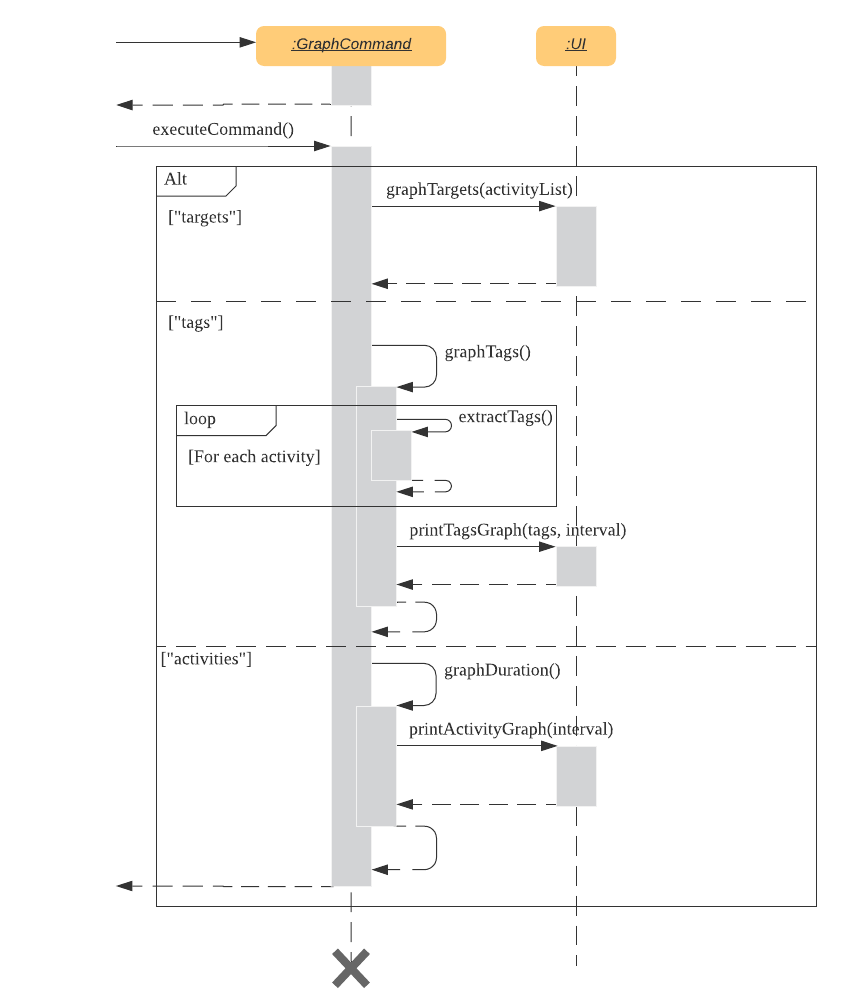
- This feature is called by the user when the
graphcommand is entered into the command line. The user will then have to specify what he would like to graph (goals progress bar / tag duration / activity duration). - The Parser will create a GraphCommand object.
- The GraphCommand will invoke its own
executeCommand()method.
Graph allocations
This displays the progress bar for the duration with respect to allocated time of activities in the lastShownList.
- If the user indicated
targets, Ui calss will be called to execute graphTargets.
Graph tags
This displays a bar graph of the cumulative duration of the tags for each activity in the lastShownList.
E.g. if 3 activities in the lastshownlist are tagged CS2113, the durations of these 3 activities are added up and associated with the tag CS2113 in the graph.
- If the user indicated
tags,GraphCommandwill call it’s owngraphTagsmethod. - A HashMap (
tags) of tags to duration is created. graphTagsiterates through every activity inlastshownlistand in each loop,extractTagsis called.extractTagsloops through the tags of that activity. Tag is added to thetagsif it is not found. Else, the duration of the activity is added to the corresponding tag intags.tagsandinterval(how many minutes each point in the graph represents) is passed to the method printTagGraphs in Ui to print the graph.
Graph activities
This displays a bar graph of the durations of each activity in the lastShownList.
- If the user indicated
activities,GraphCommandwill call it’s owngraphDurationmethod. graphDurationcallsprintActivityGraphof the Ui class and passes theintervalparameter, which is how many minutes each point in the graph represents.
3.9.2 Additional features
As graph gets it’s data based on the lastShownList, users can pair the graph command with find, filter, and list to sieve out the activities to be graphed.
4. Appendix
4.1 Product Scope
4.1.1 Target user profile
- University students with poor time management skills who are struggling to allocate time efficiently for the numerous deadlines/tasks.
- Users who are reasonably comfortable using CLI apps.
4.1.2 Value proposition
Allow users to record their daily activities and track their time usage in a user-friendly manner.
4.2 User Stories
| Version | As a … | I want to … | So that I can … |
|---|---|---|---|
| v1.0 | user | start a new activity | track the time spent on the activity |
| v1.0 | user | end an activity | track the total time i spent on the activity |
| v1.0 | user | abort an activity | record a different activity |
| v1.0 | user | store the completed activities in a list | analyse how I spent my time |
| v2.0 | user | delete an activity | remove activities that I do not want to track |
| v2.0 | user | search by activity name | view similar activities |
| v2.0 | user | filter activities by tags | view activities of the same category |
| v2.0 | user | view the activities by date | see how much time I have spent on different activities |
| v2.0 | user | continue my activities at another time | do other things between activities |
| v2.0 | user | edit past activities | keep a more accurate record of activities |
| v2.0 | user | automate the deletion of old activities | keep a more concise log of activities |
4.3 Non-Functional Requirements
- The program should be usable by a novice who has never used a time management application.
- The program should work on most mainstream OSes.
- The program should be portable to other systems.
4.4 Glossary
- Mainstream OSes: Windows, MacOS, Linux
4.5 Instructions for Manual Testing
4.5.1 Launch and Shutdown
- Download the jar file, tag.csv file and data.csv file.
- Copy the files into an empty folder.
- Create a folder named
dataand put the data.csv file into this folder. - Within the
datafolder, create atagfolder and put the tag.csv file into this folder. - Ensure the folder
dataandjikan.jarare in the same folder. - Open command prompt and navigate to the folder. Run the jar file using
java -jar jikan.jar
It is important to include the data.csv file to have data for testing!
4.5.2 Listing activities
Test case: list month april
Expected: A list of activities completed in the month of April should be shown.
Test case: list 25/03/2020
Expected: A list of activities completed on 25th March 2020 should be shown.
4.5.3 Continuing activities
Test case: continue lab 4 ex2
Expected: Message “lab 4 ex2 was continued” will be displayed.
Test case: start lab 4 ex2
Expected: Option to continue will be given. If ‘yes’ is typed, activity will be continued.
4.5.4 Graphing activities
Test case: (to be done in succession)
find tutorial then graph 10
Expected: List of activities that contain ‘tutorial’ will be shown. Then a chart of the duration of these activities will be shown.
Test case: (to be done in succession)
list week then graph tags
Expected: List of activities completed this week will be shown. Then a chart of the duration of the tags of these activities will be shown.
4.5.5 Setting tag goals
Test case: goal core /g 24:00:00
Expected: Message “The goal for core has been added!” will be displayed.
Test case: goal core /g 22:00:00
Expected: Message “The goal for this tag already exists, do you want to update the goal?” will be displayed.
- If ‘yes’ is entered, the goal will be updated and the message “The goal for core was updated” will be displayed.
- If ‘no’ is entered, the message “Okay then, what else can I do for you?” will be displayed and the program will wait for user’s next command.
Test case: goal
Expected: List of tags and their associated goals will be displayed.